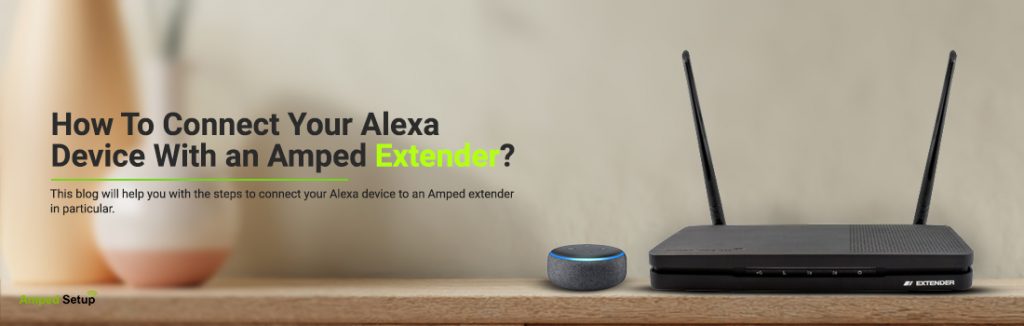How To Connect Your Alexa Device With an Amped Extender?
Smart Alexa-enabled devices are only functional as long as they are connected to the internet. And if you have got a amped extender at your home, knowing how to connect your Alexa device to it will be of great help. While helping you utilize your device to the full potential, it will help you stay connected to the outside world at all times.
This blog will help you with the steps to connect your Alexa device to an Amped extender in particular.
About Alexa
Alexa is a virtual assistant developed by Amazon that helps you control your smart devices using voice commands. You can collect the latest updates on weather, play music, fetch the latest news, and even more. Though there are other virtual assistants that you might know of such as Siri, Cortana, and Google Assistant, Alexa has clearly emerged to be the most popular of all. Devices like Amazon Echo, Echo Show, Echo Spot and more come integrated with Alexa. Moreover, third-party devices like truly wireless earphones etc. now come with Alexa support built-in.
Connecting Alexa to Amped extender
In order to connect your Alexa device to Amped extender, you will need to access the settings interface. This becomes possible through the Amazon Alexa Smartphone App. This app can be downloaded from Google Play Store and the Apple App Store as well. Once you have downloaded and installed the same, you can proceed with the setup procedure. In case you have the app already installed, make sure it is on the latest version.
When ready, follow the steps:
- Plug in your Alexa device and make sure it is powered on. You can see an indicator ring on the top periphery of your Echo devices and the power LEDs on the others. Notice the color signals and proceed accordingly.
Note: If you are setting up an Amazon Echo Device, you’ll need to continue within the setup window. If you miss it, the color will change, signalling that you have missed the window. Press the action button for five seconds and the ring will turn orange again.
- Once your Alexa device is ready, open the wireless settings on your smartphone. Look for the network SSID with Amazon_XXX mentioned. When you see it, select it and click on the Connect button.
- Once your smartphone has connected to the network, launch the Amazon Alexa app on your smartphone and you’ll see the main setup page online.
Connecting To The Network
- The app will show you a list of the devices to choose from. Select the one that corresponds to your device.
- The app will now open the configuration window. If you don’t see any such window, click on the “Device” tab from the bottom right corner of the screen.
- You will then see your device on the next page. In case you don’t, tap the “+” icon and then click on the “Add Device” button to confirm.
- On the next setup screen, select “Device Name” and then the appropriate device model.
- In the next window, key in your account details in the fields provided, accept the user conditions and select the Wi-Fi network from the list of the networks that your Amazon Alexa device detects.
- Type in the password to connect the Amped extender network and you can begin using your Alexa device.
You can now use the wake word “Alexa” to command your Alexa device to perform certain functions. If you face issues with connecting your Alexa device to the extender network, you can always reach out to the team at our end.